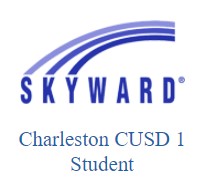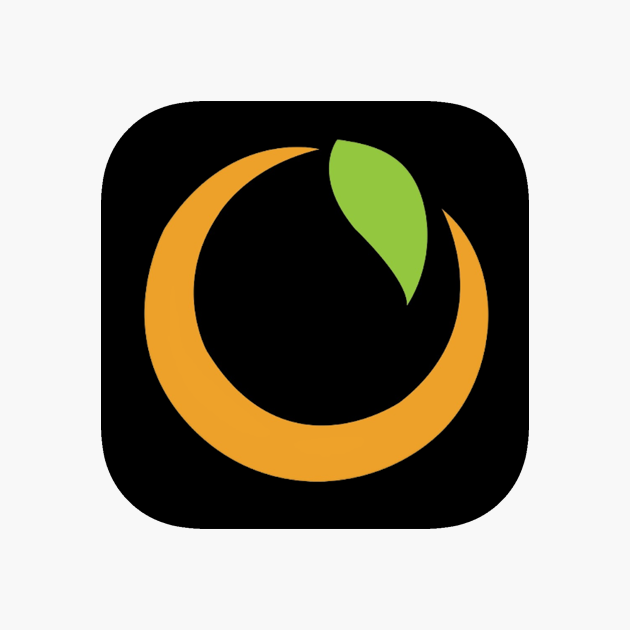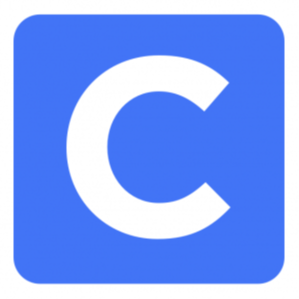Skyward is our district's Student Information System for accessing grades, report cards, attendance records, busing information, and food service accounts.
TECHNOLOGY TROUBLESHOOTING, TIPS, & TRICKS
Skyward, Empower, Clever, Microsoft 365, Laptops, PDF Editing
Lost password? Contact your student's teacher or office.
Other Technology Questions? Contact the elearning_help desk
Office hours: M-F | 7 am-4 pm
Phone: (217) 639-1035
***Please include in your message the student's first and last name, school, grade level, and a short description of the technology issue.